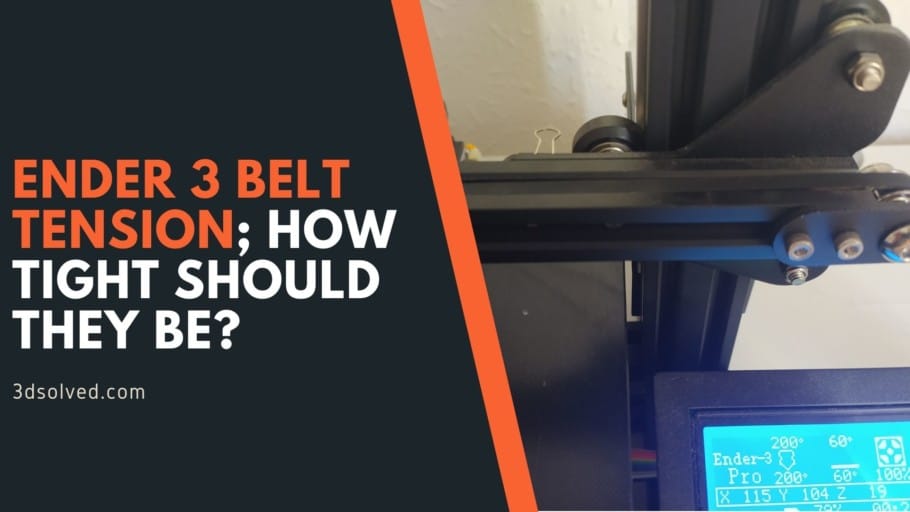In this article, I will be going over a lot of the important information regarding the belts on your Ender 3 and how tight they should be.
I will also show you results of three different prints I made, one with very loose belts, another one with fairly tight ones, and the last one with the belts as tight as possible so you can actually see the results for yourself, and in fact one of them didn’t even work!
Lastly, I will show you how to properly tension the belts and also where to get proper belt tensioners for your Ender 3 and Ender 3 Pro (Ender 3 V2 already comes with tensioners) to make this whole process easier.
So, how tight do the belts on an Ender 3 need to be? The belts need to be as tight as possible without any slack to prevent the printer from skipping gears, and as long as the belts don’t break or get stretched, the tighter the better since this will improve the overall print quality.
If you don’t want to have to go through all the trial and error that we did in order to find the Ideal Settings for creating high-quality prints on your Ender 3, then definitely check out our own Cura Profiles tailored specifically for the Ender 3 Printer Series.
Print Quality difference between Loose and Tight Belts
I loosened the belts quite a lot simply to test this out and wanted to show you just how loose both the X-Axis and Y-Axis belts were. So, here’s a picture where you can clearly see how much I loosened them:
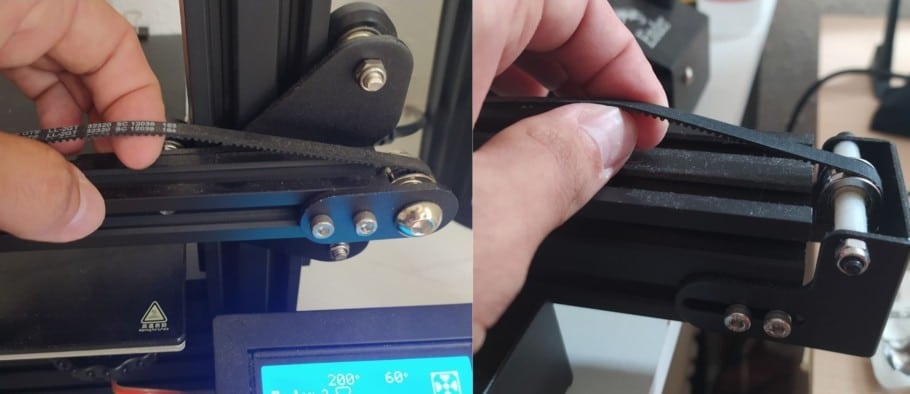
Right: Y-Axis Belt also very loose.
Now, on to the results:
Like I just mentioned, the tighter the belts the better, but you probably want to be able to see the results for yourself, so here’s how these 3 20mm cubes printed:

As you can clearly see from the first cube I attempted to print, since the X Axis belt was so loose it ended up skipping some gears and the whole cube shifted to the left.
This is very common when printing with a loose X Axis belt but it’s really simple to diagnose and fix since it’s you can clearly see what’s happening.

Right: Cube 3 printed with the belts as tight as possible. No visible waves, layer lines are also less visible.
With Cubes 2 and 3 you can clearly see how belt tension can affect the print quality since those waves on Cube 2 aren’t at all visible on Cube 3.
Poorly tensioned belts can also cause your prints to come out with more visible layer lines than they should, and while this could also be because of inconsistent extrusion, most people don’t think of this as being caused by the belts and completely forget to check them.
Here’s one example taken from the Tomb of 3D Printed Horrors YouTube Channel:

Right: X-Axis belt extremely tight.
As you can see, the quality of the print on the right is much better and those same super visible layer lines aren’t present.
Can the Belts on the Ender 3 be too tight?
As long as the belts don’t break or get stretched out, they should be as tight as possible to achieve the best printing quality the printer has to offer and to avoid skipping any gears accidentally, which will shift the upcoming layers to one side creating a stair stepping effect.
It’s worth noting, however, than ruining the belts by tightening them too much is a real possibility, and while you should do your best to tighten them as much as possible, do so with care.
Next, I will explain how to adjust the tension on both belts on the Ender 3 using the provided tools which is fairly simple but won’t let you tighten them as much as you could with dedicated belt tensioners. However, I will also show you where to get those tensioners and how to use them, should you be interested.
How to adjust the Belt Tension on an Ender 3 (Pro and V2)
Generally, the Y Axis belt tends to come pretty tight right from the factory, in fact, mine was perfect and I had to loosen it up to be able to test how it affected print quality when loose. However, the X Axis belt is the one that you have to install and this is where things might go wrong.
So, generally speaking, your X Axis belt will be the one requiring attention, not the other one.
How to adjust the X Axis belt on an Ender 3:
You will only need one tool to do this, which is the second largest Allen Key that came with the printer.
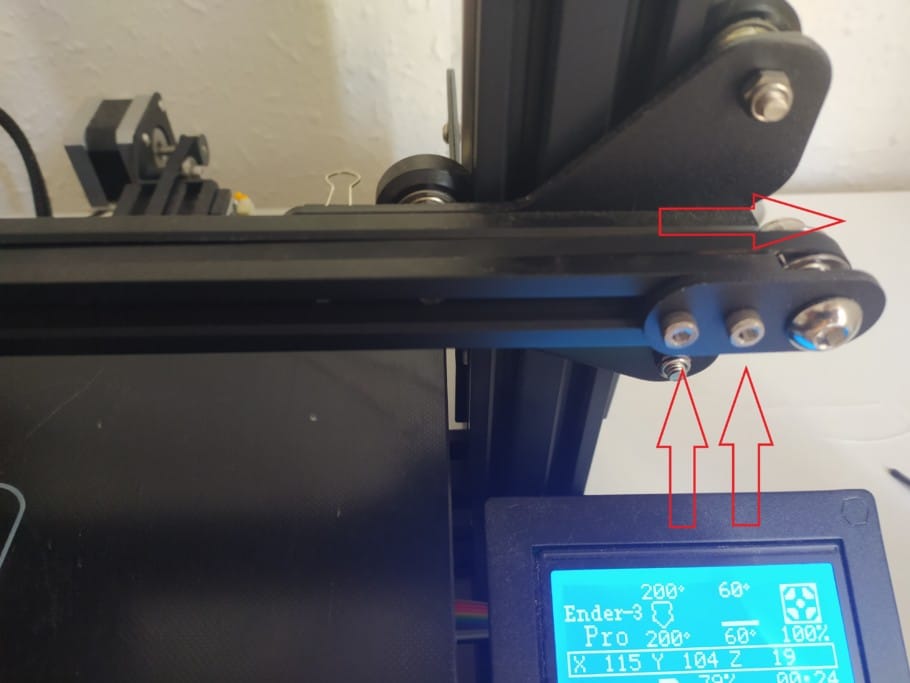
- Loosen the two screws on the idler on the far-right side of the X Axis.
- Pull on the idler to tension the belt and hold it there with one hand.
- Tighten the screws again making sure the idler is parallel to the X Axis.
When I first assembled my printer, I didn’t do that great of a job at tightening the X Axis belt and my first print skipped gears and got ruined. Luckily, it was right at the start of the print, but loose belts can definitely ruin the entire process and if it happens near the end, it’s no fun at all!
How to adjust the Y Axis belt on an Ender 3:
This one is a bit tougher to tighten because there’s a lot more screws holding the entire bracket and if you’re doing it by hand, you’ll need to really pull on it to get it tight enough. Still, you’ll need the same Allen key as before.

- Loosen all four screws on the side of the bracket using the provided Allen Key.
- Pull on the bracket to tension the belt.
- Tighten the four screws while still pulling on the bracket to keep the belt from loosening up.
Belt Tensioner Upgrade
There are multiple versions of these belt tensioners available and you could certainly go with any of them since the way of using them is fairly similar since they will allow you to easily adjust the tension by twisting a knob.
However, it’s worth noting that the Ender 3 and Ender Pro, as well as the V2, have different width Y Axis, so make sure to get the one that is right for your printer.
Once you installed them, simply turn the knob clockwise to tighten the belts and counter-clockwise to loosen them.
Recommendation: Tighten them really hard and them give them about half a turn counter-clockwise to just very slightly remove some tension off the belts in order to keep them from stretching.
Example of Belt Tensioner (Sold on Amazon).
If you don’t want to have to go through all the trial and error that we did in order to find the Ideal Settings for creating high-quality prints on your Ender 3, then definitely check out our own Cura Profiles tailored specifically for the Ender 3 Printer Series.
Conclusion
Clearly, loose belts can completely ruin your prints, and even belts that aren’t tight enough will cause some visible layer lines and waves to be present on the as well.
I’d recommend tightening them up as much as possible as long as you’re not damaging the belts, since this will improve the print quality of your Ender 3 by quite a lot and also make it more reliable.
Getting belt tensioners might help, but I honestly think that you can manually tension the belts on the stock Ender 3 configuration and achieve the same results, even though it might be harder to tighten them properly.
I hope this information was useful!
Have a great day!
Check out our recommended products section

We created a recommended products section that will allow you to remove the guesswork and reduce the time spent researching what printer, filament, or upgrades to get, since we know that this can be a very daunting task and which generally leads to a lot of confusion.
We have selected just a handful of 3D printers that we consider to be good for beginners as well as intermediates, and even experts, making the decision easier, and the filaments, as well as the upgrades listed, were all tested by us and carefully selected, so you know that whichever one you choose will work as intended.
Error processing API data.