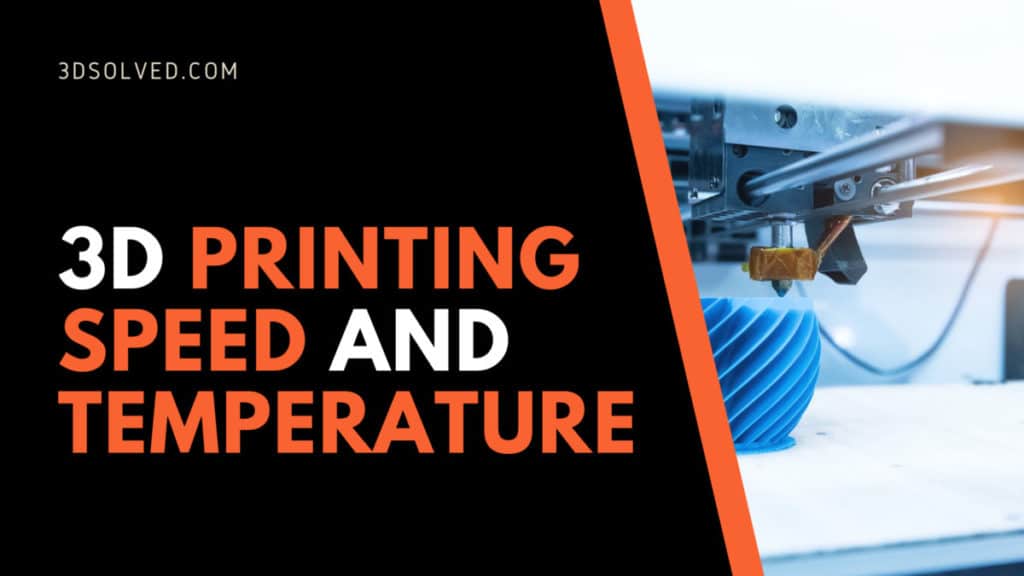It happened to every 3D printer hobbyist I know of; after ordering our first machine online, we impatiently waited for days and days for it to arrive. Finally, one day our doorbell rings, and no, it is not our annoying aunt, but the printer we have been waiting for so long.
Now, we desperately want to print our first object but suddenly are very aware that we do not know as much as we thought. One of the first questions we ask ourselves is: what is the recommended temperature and speed for 3D printing?
For printing with PLA and a regular 3D printer, it is usually recommended to set the temperature at 200° C and the speed at about 60mm/s, as well as looking at the manufacturer’s specifications for that specific filament.
It is worth mentioning that, although most plastics used in 3D printing are thermoplastics, each one has its own specific temperature range. Another very popular filament, ABS, requires much higher temperatures than PLA. It is not uncommon to set the temperature of the print to 245° C when using said plastic.
Temperature and speed
As I mentioned above, it is impossible to give exact temperature and speed values since there are too many variables to account for. It may seem intimidating at first, but with a little bit of practice, you will notice that 3D printing is an art and not an exact science.
There are only a handful of things you have to consider at all times that will mostly determine your success rate. Extruder temperature and movement speed are arguably the two most important parameters that you can set.
If you made it this far, you are clearly in search of a more comprehensive answer. Although I would like to share a definitive list of specific temperatures and speeds for each filament type or brand and each printer model, it is not as easy as it might seem at first glance.
Not only does each filament type require its own specific temperature, but there are is also an almost infinite amount of filament manufacturers. The list would not only be too long, it would also be impossible to keep up to date.
On top of it all, if I still did not convince you about the futility of providing you with a list, I should also mention that sometimes different filament colors require different extrusion temperatures. Let that sink in… We are talking about the same filament type and the same manufacturer, just a different color!
Therefore, for the purpose of brevity, and without loss of generality, I will guide you through the rest of this article assuming you are using PLA. Most, if not all, of the problems and solutions that I will cover apply to other filament types also. If you do not believe me, you can google it*!
*: Please do not leave this site! I promise to be friendlier from now on.
The reason I choose to go with PLA is that it is, without a doubt, the most popular type of filament. The reason behind this is not sheer luck or a random event in the past, but because of the properties that this thermoplastic possesses.
PLA is a very forgiving thermoplastic since it lets us obtain incredibly rewarding results without the need to be an expert. Other filaments, like ABS, are not so forgiving and require not only a heated bed and an enclosure, but also a lot of patience before we can find those sweet settings that yield results in our printer.
Setting the right temperature
If your printer allows it, start with a printer temperature of 200°C and change it in increments of 5° while printing:
- If you notice that your layers are not adhering properly to the previous ones, try increasing it.
- If your filament is too hot, it will get too soft and the print quality will decrease noticeably. In that case, decrease the temperature by 5° and see if it improves.
- Unless otherwise stated by the manufacturer, stay within the 190-220°C for best results.
If you go below those temperatures, you start increasing the probability of clogging the nozzle. There is no better teacher than experience: you do not know how frustrating a clogged nozzle can be until it is your own.
On the other hand, going above 220° C will yield terrible results in overall quality. There is no actual safety issue with going above this threshold since all printers nowadays should be capable of extruding in the 250°C range in order to also print ABS.
Symptoms of incorrect temperature
Let’s go through the main signs that are clear giveaways of an improperly set temperature. I will also provide a few images since I find that they are more useful than my usual rants.
If your prints are not able to bridge segments of a print that should be “bridgeable”.
Additionally, another clear indicator of a temperature that too high is when prints look droopy and messy. In both cases, decrease the temperature in discrete decrements until the problem fades away.
Meanwhile, if your 3D prints usually detach from the surface, you might need to increase the temperature in order to improve layer adhesion to the surface.
If you are also a proud owner of a machine with a heated bed, it might be a good idea to turn it on. This might be the solution to a scenario in which some prints fail due to detachment, while the rest finish looking flawless (or at least, pretty good).
Just set the temperature of the heated bed at 60°C and you might have solved the problem!
As is the case with most of the settings in your slicer, going too much in one direction has its drawbacks.
If you keep increasing the temperature of your heated bed, you will start to notice what is commonly known as “elephants foot”. Do not get confused by the rather funny name, elephants foot is yet another frustrating issue in 3D printing and describes a situation in which the first layers melt and smoosh due to high bed temperatures.

You can perform a quick “temperature test” search on our search engine and print that one to find out exactly what temperature your printer works best at.
Speed
Speed determines how fast your nozzle is going to be moving around the part and lay each layer. Of course, you want the print to finish as quickly as possible, but in doing so, you will have to settle for much lower print quality. It all depends on what you are going for and as always, it’s a tradeoff.
If you just need a strong part but do not really care about how aesthetically pleasing it is, you may be able to increase your printing speed and get the results you want. On the other hand, if you need a beautiful, excellent, and dimensionally accurate part, you should go a little slower.
All slicers will give you a relatively accurate printing time estimate that will help you determine your optimal speed and quality tradeoff.
If you need to deliver a print in under 12 hours, but the Slicer estimates that the print will require 13 hours, you need to do tweak your settings (by definition).
The two most obvious and straightforward parameter that will speed up your printing job is movement speed*.
*: And layer height, which I conveniently do not mention since it is not in the title of the article.
If you own an average desktop (hobby) printer, start by setting your speed at 60mm/s. This value serves as a good starting point to benchmark and test the output quality of your printing. If your printer is aggressively in the “budget” category, decrease the speed to 40mm/s and increase it in intervals of 5mm/s until issues start appearing.
On the higher end, there are pricier 3D printers that yield incredible results in up to 100mm/s, or even higher. If you are lucky, you may have an Ultimaker printer that will allow you to test those higher limits. The rest of us will have to settle and try to print at the more conservative 40 to 75mm/s range.
Relationship between temperature and speed in 3D printing
The reason I put these two parameters together on the same post is that they are intimately related to each other. If you think about it, higher speed implies that more filament is going to be extruded in the same amount of time. This requires that the temperature be high enough to avoid the nozzle from clogging.
Additionally, if your speed is too high, your cooling fans may not be able to cool down the filament fast enough at certain parts of your print and lead to uneven layers.
Conclusion
Now that you know all about the theory of temperature and movement speed in 3D printing, you may as well start experimenting with your specific combination of printer, filaments, and designs.
Although it is not an exact science, you will quickly realize that properly configuring the slicer for a specific job is not as daunting, as it seems at first glance.
Check out our recommended products section

We created a recommended products section that will allow you to remove the guesswork and reduce the time spent researching what printer, filament, or upgrades to get, since we know that this can be a very daunting task and which generally leads to a lot of confusion.
We have selected just a handful of 3D printers that we consider to be good for beginners as well as intermediates, and even experts, making the decision easier, and the filaments, as well as the upgrades listed, were all tested by us and carefully selected, so you know that whichever one you choose will work as intended.
Error processing API data.