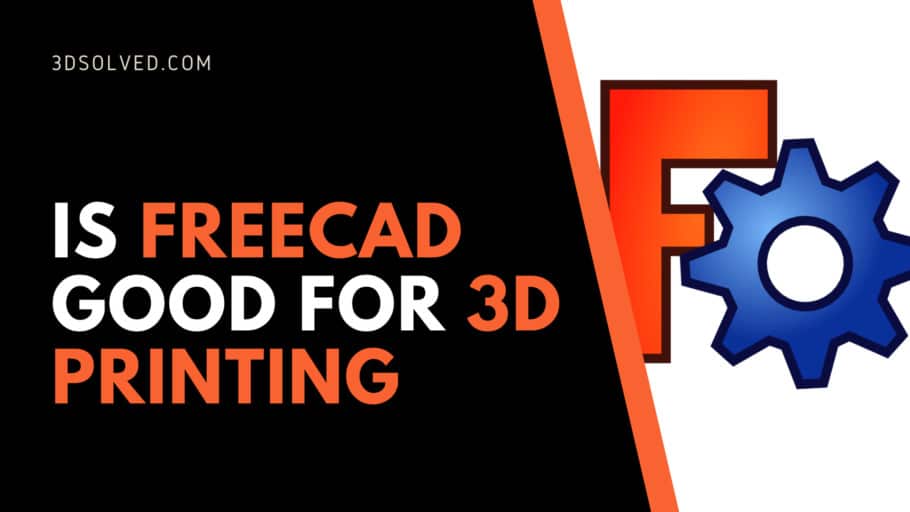When you first get your hands on a brand new 3d printer, you can spend hours printing objects available on Thingiverse and MyMiniFactory. Sooner or later, there comes a time when you will have to design an entire object by yourself, or at least modify an existing one in order to meet a specific requirement of yours.
There is an extensive list of CAD apps that make it difficult to decide which one is better suited for your needs. Having said that, is FreeCAD good for 3d printing?
FreeCAD is definitely one of the most popular parametric CAD programs available, and it is both suited for hobbyists and professional users. One of its greatest advantages is the fact that it is completely free and that it has a large community of users.
Having said that, the choice of which CAD software to use is a personal one and depends greatly on the specific needs of each individual. In this article, I’ll try to dig deeper into the main features, advantages, and disadvantages of FreeCAD, in order to help you decide if it is a good fit for you.
Let’s get started!
Is FreeCAD easy to learn?
This free open-source parametric 3D modeling software can be easy to learn if you have the basic knowledge of the tools. It is known to be a good entry point for designers new to the modeling world. Being that it is free open-source software you will easily find a lot of tutorials to learn from and get you started with your own projects.
Although it is not as easy to learn as Tinkercad, it definitely is more versatile.
What is parametric modeling?
Parametric modeling is a computer-aided design (CAD) paradigm that focuses on establishing the shapes, constraints, and dimensions of the model being designed. It allows you to automate repetitive changes as it eliminates the need to constantly redraw a design every time the dimension values are modified. So you can modify the entire shape of the model at once, not just individual parts one at a time.
FreeCAD corresponds to this category of CAD software. In contrast to Direct Modeling CAD software, Parametric ones are better suited for cases in which precision is of the essence. Such is the case for example in mechanical engineering-related projects.
You may be asking yourself if the Parametric or Direct Modelling paradigm is better suited for your specific needs, so I’ll quickly go through the main aspects and differences of each one.
Parametric vs Direct Modelling
Direct modeling lets you quickly create and edit geometries without you needing to worry about defining the features and constraints of the model. You just design until you get the shape you want.
It makes sense to use Direct modeling when you are conceptually exploring different ideas for a model and you don’t want to deal with established shapes and dimensions as you are constantly manipulating the design. Direct Modelling is especially useful when designing organic shapes, such as plants, animals, people, etc.
Once the conceptual design is over, using parametric modeling can help you maintain the original design intent. There are certain situations in which using both types of software is helpful since they can complement each other.
In short, if your main objective is to design technically precise parts, you should go down the Parametric route, and FreeCAD is an excellent choice for this. On the other hand, if you mainly want to create organic shapes, you should focus on learning Direct Modelling CAD software, such as ZBrush or Blender.
Is FreeCAD popular in 3d printing?
FreeCAD is considered to be one of the best CAD software you can use for 3D printing and given the fact that it is free makes it a fairly popular choice for anybody who wants to design objects for 3D printing.
One cool feature of FreeCAD is that it lets you create 2D models that can be later used as a base to create 3D models quickly. Moreover, parametric modeling is very efficient when you are in the process of editing a 3D model. This may seem trivial, but being able to download a file from Thingiverse and edit it according to your needs is a powerful and valuable skill.
Additionally, you can enhance FreeCAD functionality by adding plugins (called Workbenches).
Can you design anything using FreeCAD?
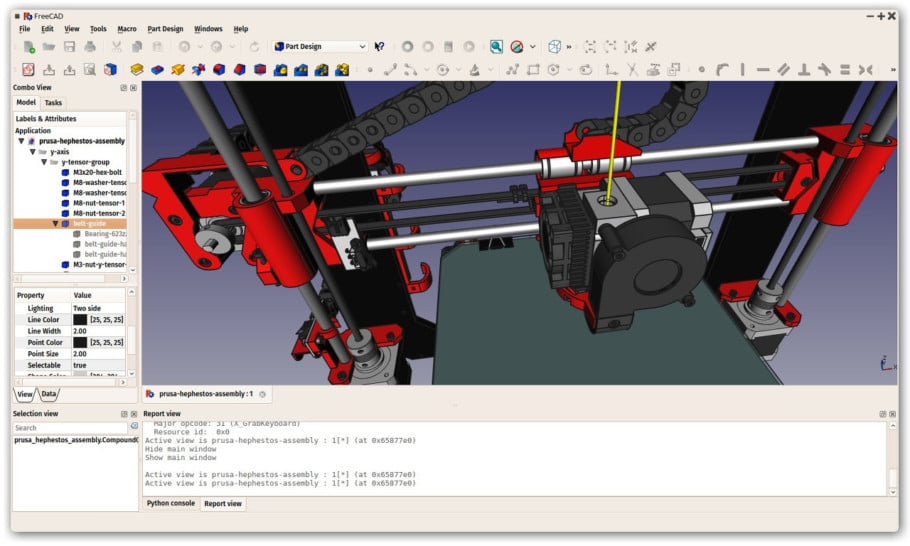
FreeCAD is a general-purpose 3D parametric modeler software so it has a wide range of uses. Its main purpose is for designing mechanical engineering, electrical engineering, and architectural objects.
For that reason, it is best used for geometric designs like accurate replacement parts, detailed technological parts, scale models, and edit gadgets.
Although it is technically feasible, FreeCAD is not recommended for modeling biological figures like plants, humans, or animals.
Online resources for learning FreeCAD
With FreeCAD you won’t have any problems finding guides or tutorials to help you learn to use the software since there is a plethora of them. Since it is an open-source free software many people have posted articles and videos to help you solve any problems you might have encountered with FreeCAD. The FreeCAD forums and YouTube videos are good places to start learning.
Back when I was learning to use FreeCAD, I found the tutorial series made by Power Playground incredibly useful, since it is specifically aimed at designing objects for 3d printing.
Popular alternatives to FreeCAD
Although FreeCAD is definitely a powerful CAD program, you should at least be aware of other popular options out there. In the next section, I’ll briefly go through the most common alternatives, and focus on the main differences.
FreeCAD vs Tinkercad
Tinkercad is also a free software but unlike FreeCAD it is a browser-based app. You can make use of Tinkercad with any operating system as long as you have an internet connection. This 3D modeling tool is much easier to learn and use as it is specifically designed for beginners, allowing them to learn the basic concepts of 3D modeling.
Tinkercad’s interface is much more intuitive than FreeCAD’s. Although you can’t create very complex designs with Tinkercad, you can still make some amazing models using the preset objects and shapes offered. Additionally, Tinkercad is a great tool to introduce kids to the wonders of 3D modeling.
FreeCAD vs SketchUp
SketchUp is another browser-based 3D modeling software that has 3 versions: Free, Shop, and Pro. As the name suggests, the Shop and Pro versions are paid and offer more features to the user. The Free version is still a solid choice for both beginners and intermediate users alike.
Sketchup is primarily used in construction and interior design, and although it is not as basic as TinkerCad, it is still easier to use than FreeCAD.
Designing with Sketchup is probably faster than with FreeCAD for small projects but if you are interested in having more technical capabilities for complex projects you should stick to FreeCAD.
FreeCAD vs Fusion 360
Fusion 360 is a desktop-installed and cloud-based professional 3D CAD software. For professional uses, you need to pay a monthly subscription but It also offers free licenses for hobbyists, students and educators, and startups.
Much like FreeCAD, it uses parametric modeling, but it also allows designers to seamlessly switch to direct modeling when it is convenient for the project.
Fusion 360 has a more intuitive and user-friendly interface than FreeCAD while also maintaining the ability to design very precise models. In short, both programs can be used for complex designs.
FreeCAD vs AutoCAD
AutoCAD is a precise 2D and 3D modelling software and was one of the first CAD programs introduced back in 1982. To use AutoCAD you need to pay a monthly subscription and it is best used by experienced professionals for industrial purposes.
While it is ideal for 2D drawing it isn’t the simplest to use in complex 3D modeling as it has a steeper learning curve than most other CAD apps out there and is thus not a very popular option in the 3D printing community. On the other hand, FreeCAD is used for free by a wider range of users in the 3d printing space.
It is worth mentioning that AutoCAD supports both Parametric and Direct Modeling and has spectacular file compatibility which comes in handy when exporting and importing files.
Frequently Asked Questions (FAQ)
Is FreeCAD really free to use?
FreeCAD is a totally free open-source software, whether you want to use it for personal or commercial purposes you won’t need to spend any money to use this remarkable software.
Do I have to download FreeCAD?
You do need to download FreeCAD in order to use the software as it doesn’t have a browser-based version. FreeCAD is compatible with Windows, Mac, and Linux operating systems and you can download it from the FreeCAD webpage.
Can you render objects with FreeCAD?

Being an open-source software means there’s constant development of new features for FreeCAD. There’s a render workbench for FreeCAD to produce high-quality rendered images from your FreeCAD files using open-source external rendering engines. You can check out the FreeCad-Render project here.
What operating systems does FreeCAD support?
FreeCAD is developed and manained for all major operating systems, i.e.: Windows, Linux and Mac. Currently, there is no mobile version of the software.
Can you export STL files in FreeCAD?
FreeCAD supports the import and export in STL format with quite a considerable amount of settings, making it especially useful for 3D printing as this file extension is the most commonly used one for slicing.
Is FreeCAD open-source?
FreeCAD is free open-source software and the codebase is developed mainly in C++ and Python. In fact, FreeCAD encourages the community to contribute to the repository, which you can check out here.
You can also control FreeCAD with Python code. This is very powerful as it allows yourself and others to extend the software’s functionalities by creating your very own tools and macros. FreeCAD has very detailed and friendly documentation on how to get started with scripting and macros.
Useful FreeCAD plugins (workbench) for 3d printing
Being an open-source project, FreeCAD has an extensive repertoire of plugins that can be installed on an as-needed basis. Since our main focus here is always 3d printing, I recommend at least checking out the 3d Printing Tools Workbench. I would also take a look at this exhaustive catalogue of external Workbenches listed on the project’s wiki.
Check out our recommended products section

We created a recommended products section that will allow you to remove the guesswork and reduce the time spent researching what printer, filament, or upgrades to get, since we know that this can be a very daunting task and which generally leads to a lot of confusion.
We have selected just a handful of 3D printers that we consider to be good for beginners as well as intermediates, and even experts, making the decision easier, and the filaments, as well as the upgrades listed, were all tested by us and carefully selected, so you know that whichever one you choose will work as intended.
Error processing API data.